How do I set up my Ubiquiti Access Point?
The first thing to do is unbox your access point & plug it into a working internet connection via Cat5e/Cat 6 cable.
If you have a POE switch you will only need one cable connected for the power and ethernet to pass to the unit, if you do not have a POE switch you can use a POE injector to both power the access point and provide the network connection.
The UAP must be set up using the Unifi Controller software, which you can download here for free.
After this, you will need to search for the unit via the Ubiquiti Device Discovery Tool, available to download here.
Once the UAP has been found you'll need to follow the next steps -
1. Your Unifi Wizard Setup Wizard should load on prompt through the Ubiquiti Device Discovery Tool. Please select your country and timezone.

2. If your UAP is plugged in correctly it should load here. Tick the box next to 'device name' to adopt one or multiple UAP's to your network.

3. The next step can be configured later on, but if you know what you would like your SSID (Wifi) Username/Password to be you can enter it here.

4. At the controller access page you will need to create an Admin account for future use to log into your UAP Controller.

5. This stage requires you to enter your Ubiquiti Cloud credentials to enable Cloud Access. For example, if you have a Cloud Key please enter the Cloud Key username and password at this stage and you will be able to make any changes to your new UAP remotely. If you do not have a Cloud Key, skip this step.

6. Once finished, your controller will adopt and the Unifi Network Controller will be where you manage your UAP from here. Once at this stage you can, and should update the UAP's firmware.

7. UAP Performance stats are visible here -
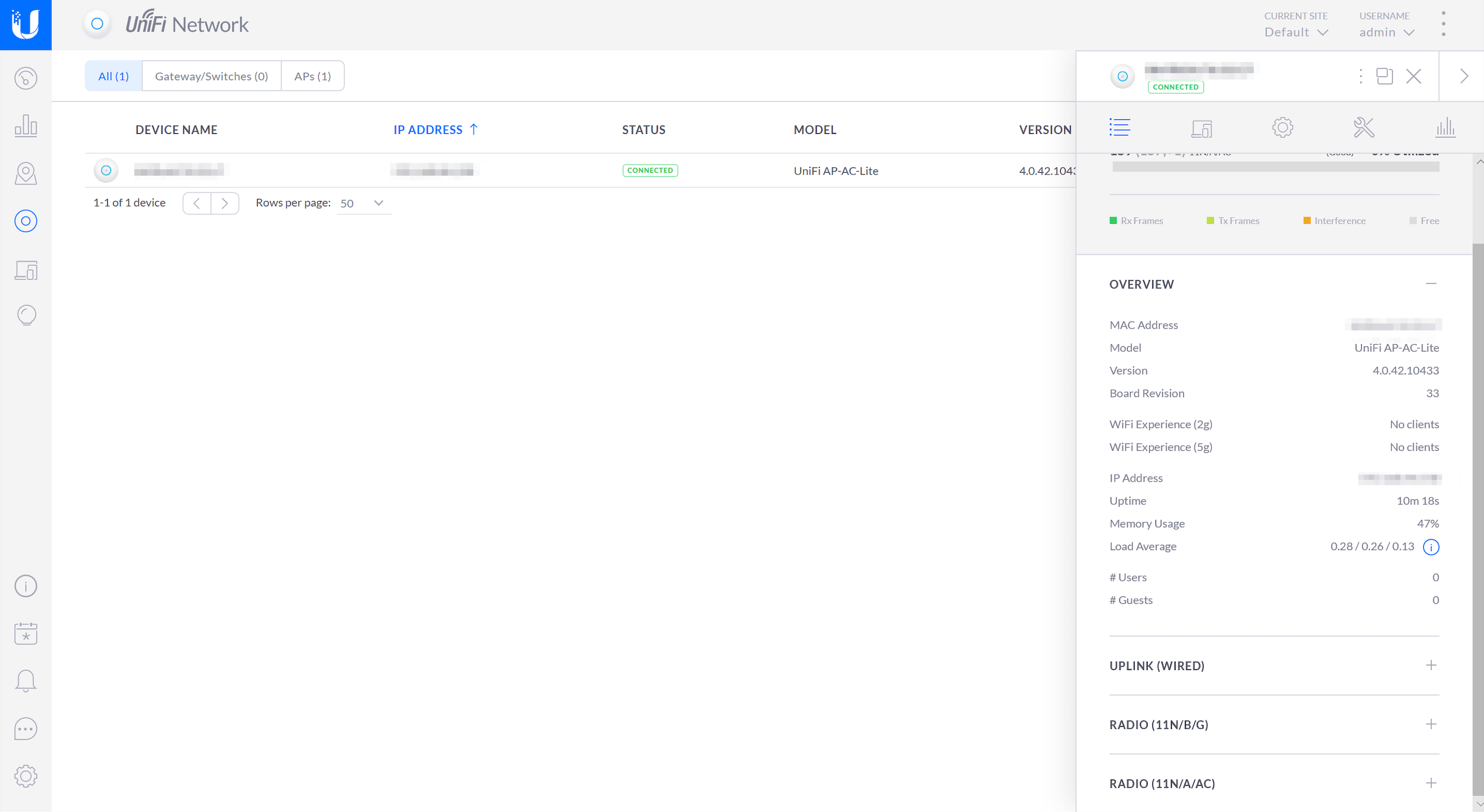
8. The dashboard is visible here -

If you do need any assistance we have Ubiquiti trained engineers on hand via our support number 0330 043 3000 or email address - [email protected].
