How do I manually update the firmware on my Yealink headset?
Yealink headsets are managed and updated through Yealink USB Connect, a platform to remotely manage Yealink headsets, webcams and speakerphone accessories.
Once Yealink USB Connect is installed on your PC or Mac, your connected Yealink devices should appear:

To upgrade a headset's firmware manually, first you'll need to download the latest version of the firmware from Yealink's site. Once you have the latest firmware, navigate to Yealink's USB Connect and click on the headset you'd like to upgrade. Then, click on Update Device.
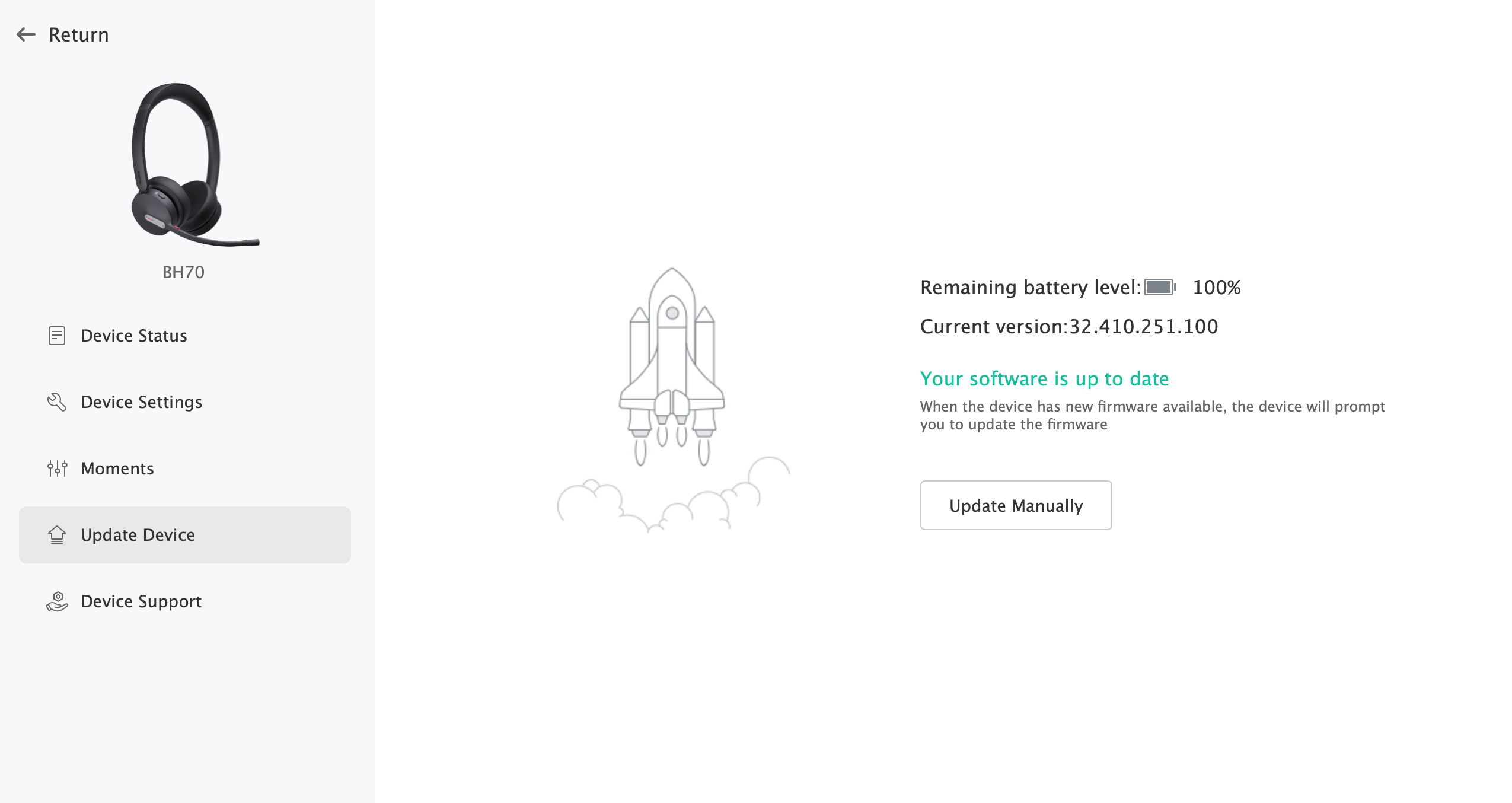
Simply select the firmware you downloaded and click upgrade. The firmware will then be uploaded to the headset.
