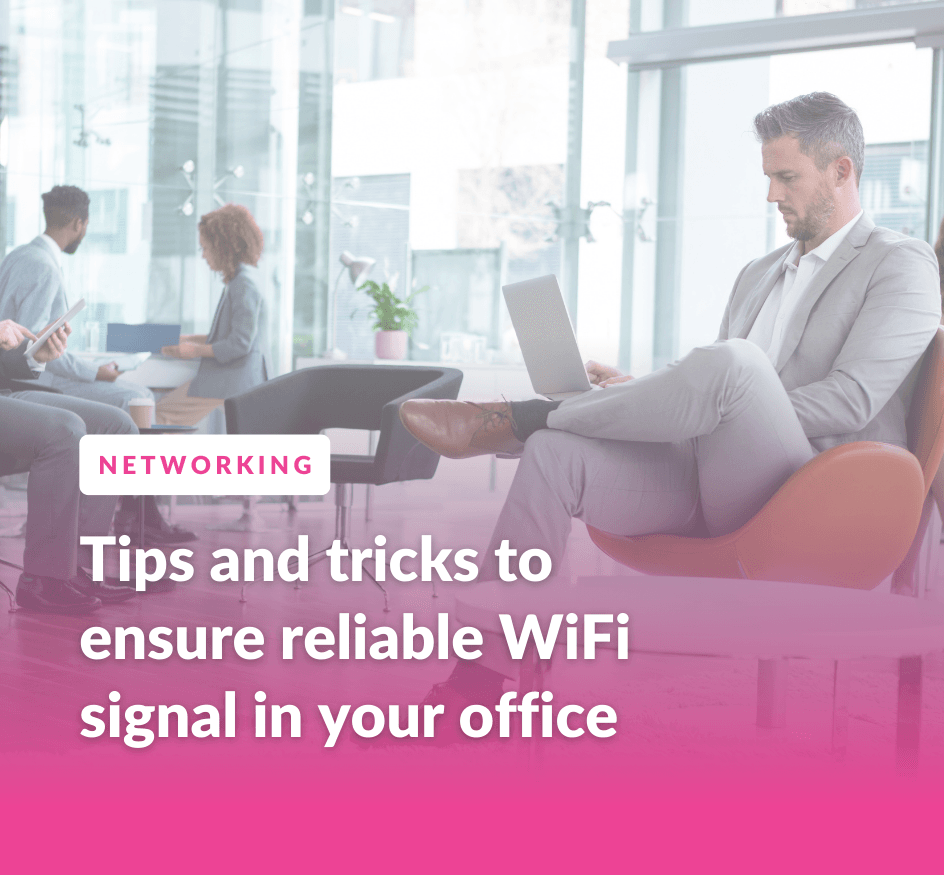In a world where having a consistent and reliable Wi-fi connection is crucial (especially since a lot of us now work from home), disappointingly slow speeds are just not good enough. But don't worry, there are usually explanations as to why your connection is so inconsistent, and today we are here to help you fix it!
Start with speed

The first place to look when investigating poor Wi-Fi signals is speed. You may have heard of speed tests to work out how strong a Wi-Fi connection is; A speed test is a simple check you can perform to measure your current connection's maximum speed and how fast it can upload/download data. This is done by accessing test servers.
To perform a speed test by yourself, the easiest way is to download an app on your phone or simply search for one online.
Some great free speed test apps that we recommend to give you a more in depth overview of your data are:
Speedtest by Ookla (Compatible with both iOS and Android)
Meteor by OpenSignal (Compatible with both iOS and Android)
Speed Test WiFi Analyzer by Analiti (NOT iOS compatible)
Once you’re set up, run your speed test and make sure that the connection speed result you are seeing mirrors that on your internet bill.
If the speed comes back slower than it should, it’s worth phoning up your provider, or it may mean it's time to replace your router/internet modem.
We have a blog that explains the differences between routers and modems here.
If the speeds you’re seeing on the test match your bill , but they’re still looking suspiciously slow, you might need to investigate your internet plan. Some plans can have similar speeds , but it’s important to look at whether your plan has a slower data transfer rate, which could be the reason your signal seems so dull.
If the speed test is as expected, run it again wirelessly in different locations in your home/office space. Sometimes the reason a Wi-Fi signal seems so slow is because it's actually struggling with coverage. Your coverage may be the cause of the problem if your connection is fine close to your router, but you have dead zones in other areas further away. A simple solution to this problem would be to deploy some access points to target those areas that aren't receiving a great connection.
Access points are a fantastic way to balance the load and avoid lots of congestion around the home or office. Read our access points explained blog for our recommendations and more information regarding what they do and why you may need them.
Generally, a good internet speed is at least 25 Mbps download speed, and 3 Mbps upload speed, but you should ideally aim for a plan that provides higher speeds than these to ensure you have a fast and reliable connection
Outdated kit
Another culprit for poor Wi-Fi signal is out of date networking kit.
Lots of us are unaware that it's our old router that is the main problem when trying to tackle those pesky Wi-Fi disruptions, but routers are pretty important in terms of maintaining a consistent signal, and are a good place to look when searching for answers.
Routers manage every internet connection you have in your home, so when they start to get old, they can cause problems that in turn, slow your Wi-Fi down such as disrupting connections and also exposing your network to security risks too
Generally, replacing your router around every 5 years is good practice to avoid security breaches and painfully slow connections. Think of it like a mattress: typically, we should replace our mattresses every 6-8 years or so, because as they get more and more worn down, they lose their shape and their ability to properly support us as we sleep, an old mattress means a worse nights sleep, just like an old router means a much poorer Wi-Fi signal.
A pretty easy way to know if you need to replace your trusty old router is if it is too hot to touch comfortably when operating. Similarly to most Wi-Fi devices that handle heavy loads, routers do heat up as they work harder: this is normal! But, if your router is so hot that you can't keep your hand on the surface, that's an obvious sign that it is overheating, and struggling to keep up.
If upgrading your router isn't an option for you right now, you can also choose to add Wi-Fi extenders to your setup. Extenders are a great option as they’re typically small and affordable, and still do extend your Wi-Fi coverage when placed in the correct spots (eg. inbetween dead zones and your router). A great extender we would recommend is the Ubiquiti U6-EXTENDER.
However, not all hope is lost on the router front! Updating the firmware could be the solution to the problem you're having.
Most routers do have firmware updates built into their interface, but some require you to manually update it yourself by visiting a web page. Updating the firmware means that your router will be able to handle demands better whilst still keeping up its speeds, so, it's definitely worth a try.
It's also important to know that routers aren't the only bits of outdated kit that could be potentially slowing your speeds down. Older devices may be relying on previous, slower Wi-Fi standards so investing in a USB Wi-Fi adapter may be a good choice to pick up the pace.
Router placement
Did you know that the placement of your router in your home/office actually has more to do with coverage and signal than you think?
Wi-Fi is pretty cool, it’s able to connect billions of people together all over the world, but when it encounters a wall, it may be no match...
Wi-Fi signals have trouble penetrating solid objects, such as walls. Other arch nemesis of Wi-Fi include: brick, Metal appliances (such as your fridge), and lots of water (Got a fish tank? It could be blocking your signal!).
So, as we can see, placing your router in a hard to reach location that is surrounded by lots of walls or other dense materials means that you won't be able to get the best out of your router. To optimise your router to its full potential, try to place it in a centred, open space so that there are minimal obstacles in the way of you and your Wi-Fi signal.

Know your bands and channels
If your router is dual/tri-band, ideally you should be using the 5GHz band more often than the 2.4GHz band as often as you can as it offers much higher speeds.
Want to know more about what these Wi-fi bands mean? We have a dedicated FAQ answerhere.
Smart home devices such as smart doorbells, etc will predominantly use the 2.4GHz Wi-Fi band, but your devices that rely upon Wi-Fi more often like your smartphone, PC, laptop, TV, tablets, etc, should take advantage of the 5GHz band.
To see which band your devices are using, use the Wi-Fi settings on said devices. It’s better to let the devices choose their bands themselves, as they’ll utilise the faster frequencies without your interference.
Now we have talked about bands, let's talk about channels.
Lots of people mistake Wi-Fi bands with Wi-Fi channels, and vice versa, however, they are NOT the same. The 2.4GHz and 5GHz bands have many channels within them, they themselves are not channels.
Most routers now default to particular channels to try and optimise their speeds, and sometimes this can lead to the router using a particularly congested channel, which will slow down speeds.
You can log into your router’s control panel or its smart app depending on which router you have and manually change the channels that it's using to avoid these Wi-Fi traffic jams.
Kick unwanted guests off
You’ve probably heard people say that you shouldn’t use the same password for everything, especially if it's simple. This could not be more true for your Wi-Fi.
Wi-Fi not only struggles with brick walls, but lots of users too. If your Wi-Fi isn't secured with a strong enough password, it's a real possibility that nearby neighbours are connecting and using your connection! Make sure your password is secure to minimise the chances of other people taking advantage.
Once you have a strong password, there is a simple fix to kicking off unwanted guests on your Wi-Fi, simply go to your router's app or admin control panel, and you'll be able to see which devices are connected. From here, you can evict users and devices that you dont want on your network (Yay!).
Keep in mind that sometimes even authorised guests on your network can slow your connection speeds right down. If you have Netflix, for example, if lots of household members are attempting to stream at once, your Wi-Fi will be dramatically slower; it can only handle so much.

Get your priorities in order
As mentioned above, Wi-Fi connections can struggle if multiple people are attempting to do something that requires a lot of power at the same time.
Most routers we have today come with QoS (Quality of Service) tools, which acts like a customisation tool for you to decide which apps take priority over others in your home or office set-up.
QoS is a set of technologies that monitor your network's ability to successfully run high-priority applications and traffic under limited network capacity.
You can utilise QoS by literally setting a priority list for all your apps that require an internet connection. If streaming video or facetime is most important to you, you can place it above other things such as downloads from websites, etc, so that if you are on a call, the quality and connection isn't affected, even by somebody else downloading something at the same time.
This would mean that the download would take more time, but it's beneficial because the video call isn't sacrificed to try and supply the same amount of power to something less important to you.
Antennas
A lot of people aren't aware that most routers actually have internal antennas. These antennas are built into the router and are typically much weaker than external antennas due to their placement, and they can't be replaced.
This is why lots of routers come with their own external antennas, or at least places where antennas can attach if not included. Using external antennas with your router will help optimise those signals and increase speeds.
There are different types of antennas you can use with your routers for different purposes, such as directional and omnidirectional, but we have lots of other blogs that go into more detail about antennas that you can check out according to your specific needs!
Mesh Wi-Fi
Angled more towards those who have office spaces or larger houses that simply require more than just a single router to achieve a consistent Wi-Fi connection, introducing a Mesh Wi-Fi system may be the solution to your weak signal.
Wi-Fi Mesh systems replace your Wi-Fi router. Instead of repeating a router's signal, multiple different units work cooperatively to direct traffic back to your modem. The result of this is a Wi-Fi blanket that is able to successfully supply a strong and stable connection to all areas of your property.
Similarly to router placement, mesh points will need to be strategically placed around to successfully enable the set-up to work its magic and cover those dead zones.
A downside to Mesh systems is that they can be more costly than a traditional setup with a router and extender, however in the long run they will perform more efficiently and help you boost your signal everywhere with less issues. Mesh set-ups are a worthy investment, but they’re also not completely compatible with everybody that wants to improve their Wi-Fi connection.
See our dedicated blog all about adding Mesh networks to existing setups here!
Conclusion
Phew! That was a lot of information, but Wi-Fi Signal is a large and often complex topic to cover as it is so dependent on each individual's situation, setup and environment.
We hope this run down helped you understand more about your Wi-Fi and how it works, but more importantly, how to improve it and get the most out of using it.